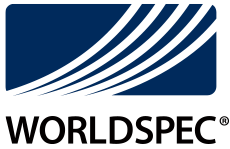Tech Tips
Tips When Having Technical Difficulties
Having problems using and viewing our website? Try each of the following suggestions to see whether the issue can quickly be resolved.
1. Refresh the page
Click the reload button ![]() , press the F5 function key, or the combination of Ctrl + R.
, press the F5 function key, or the combination of Ctrl + R.
2. Clear the cache and cookies from the web browser
The cache is a tool used by your internet browser to speed up the page loading process. However, sometimes it can cause a problem when conflicting code and data cause an issue.
- In Chrome, select History, then Clear browsing data. Checkmark Cookies and other site data and Cached images and files, then click Clear Data.
- In Firefox, click the menu on the navigation bar, choose Options, select Privacy & Security, then under the Cookies and Site Data option, click the Clear Data... button. CheckmarkCookies and Site Data and Cached Web Content, then click Clear.
- In Microsoft Edge, click the menu on the navigation bar, choose Settings, select Privacy, search, and services, then Clear browsing data. CheckmarkCookies and other site data and Cached images and files, then click Clear now.
- In Safari, choose Preferences, select the Privacy tab, then Manage Website Data…, click Remove All, then Remove Now.
Once the cache has been cleared, close the browser, then re-open it again.
3. Check that the browser is the most current version or try another browser
To check if the browser is up to date, go to Help in the menu, then click on About. The browser version will be displayed there, as well as a notification regarding any updates.
If there are issues while using one browser, try another. Chrome and Firefox are highly recommended.
4. Restart the computer/device
Restart the computer or device. Do not simply shut down the computer as that merely takes a quick image snapshot of your preferences and settings and will load them exactly as before when switched on again. Only a restart will clear the memory, properly close all running applications, refresh the operating system, and start everything anew.
5. Check the internet connection
- Ethernet cable: Check to make sure the internet access is on and working.
- WiFi: Check to make sure that there is a strong wireless connection. Issues can arise when the signal is weak or the connection intermittent.
- VPN: Disconnect from the VPN and access the website directly. A connection via a virtual private network can cause log-in and session problems and is therefore not recommended.
6. If the issue is still not resolved, contact the administrator
Should the problem persist, feel free to contact us and keep in mind, more information is always better.
- Click on this user status link, then copy or take a screenshot of the information displayed.
- Which browser is being used?
- What sort of device (desktop (PC or Mac), laptop, tablet, mobile phone)?
- Which operating system?
- What kind of internet connection?
- A screenshot of the issue, including any error message
- A description of events leading up to the problem (what actions occurred beforehand?)
Please feel free to contact us, as any technical difficulty that we can resolve will help us improve your web experience.
Contact
4454 Genoa Red Bluff Rd. Houston, TX 77059
- 1 877 506 7773
- info@worldspec.org